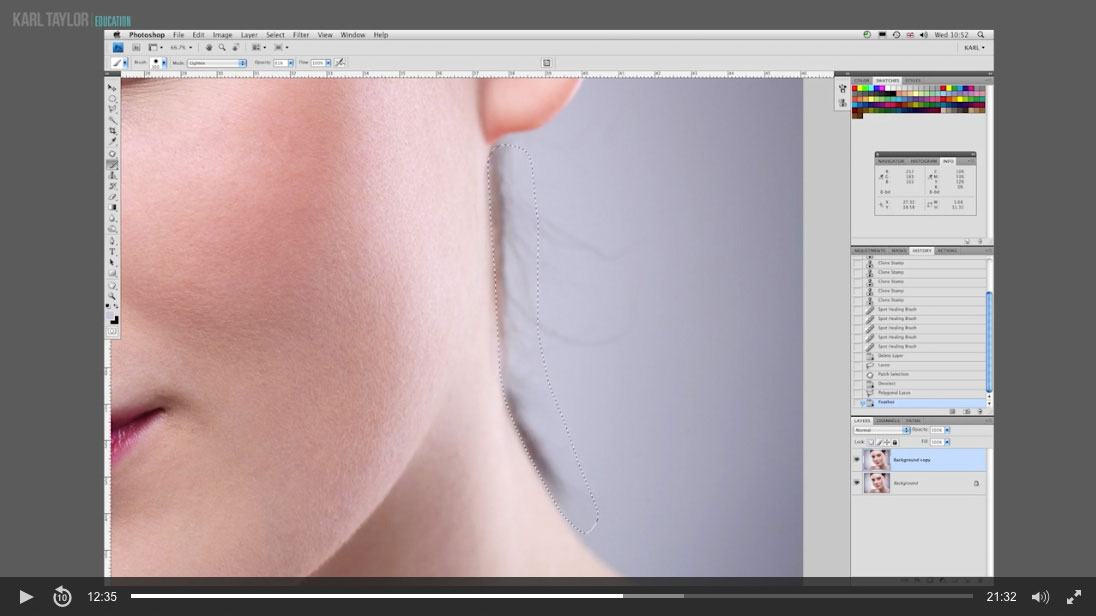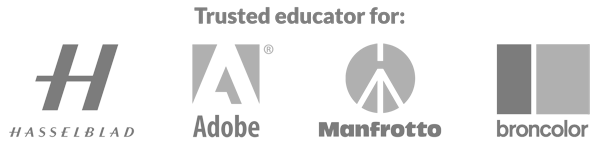Retouching Stray Hairs in Photoshop
Having completed the skin retouching in the previous class, Karl moves on to the next step of this beauty retouch — dealing with and removing stray hairs.
Karl explains how you can easily remove stray hairs in your image with a few different techniques and tools – a key bit of knowledge for anyone shooting portraits. This is a process that requires precision and attention to detail and although it takes some time, the end results are worth it.
Working through the image, Karl demonstrates how to use different Photoshop tools to remove stray hairs and discusses which tools are best for different situations and why. For those who need to retouch greater volumes of photographs, he also shares a number of quicker techniques that can be effective.
In this Photoshop class you’ll learn:
- How to retouch a beauty image
- How to use Photoshop CS4/CS5
- How to remove stray hairs using Photoshop
- Photoshop Healing Brush tool
- How to use Photoshop Clone tool to retouch hair
- Using Paint Brush tool to remove hair in a photo
- Photoshop blend modes
If you’re working with the latest version of Adobe Photoshop, you can learn more in our Photoshop for Photographers course. We also cover more advanced techniques in our Advanced Photoshop for Photographers course, presented with professional retoucher Viktor Fejes.
If you have any questions about this course please post in the comment box below.